Have you ever experienced the frustration of sifting through a pile of irrelevant or unsuitable messages in your inbox, all originating from your website’s contact form?
It’s a scenario many of us know too well, and it’s more than just an annoyance—it can seriously eat into your valuable time.
In this guide, I’ll be showing you a nifty technique to maintain a clean and organized inbox: how to filter out specific words from WPForms submissions.
Contact form spam is not just an issue with WPForms, in fact, it could affect any contact form on any website – even if you have a CAPTCHA or other form of anti-spam protection.
Step-by-Step Guide: Blocking Words in WPForms with Form Frontier
Here’s a step-by-step walkthrough on how you can keep those unwanted words at bay from your WPForms submissions:
Step 1: Get Your Hands on Form Frontier
First things first, let’s bring Form Frontier into your WordPress stack.
Form Frontier is a lightweight, simple WordPress plugin specifically designed to block unwanted words from WordPress contact forms (including Gravity Forms).
Head over here to purchase the plugin. Think of it as investing in a cleaner, more professional inbox.
Once you’ve made the purchase, you’ll be able to download the plugin from your account area.
Step 2: Installing and Activating Form Frontier
Next up, installing the plugin. In your WordPress dashboard, go to ‘Plugins’ and click on ‘Add New’.
Then, choose ‘Upload Plugin’, and select the Form Frontier .zip file that you downloaded from your account area.
Click ‘Install Now‘, and once it’s installed, hit that ‘Activate‘ button. Voilà, you’re now a proud user of Form Frontier!
Step 3: Choose which words to block from form submissions
With Form Frontier ready to roll, it’s time to specify which words you want to block. Navigate to the ‘Settings’ area in your WordPress admin panel.
Here, you’ll find a field labeled ‘Disallowed Comment Keys‘.

This is where the magic happens. Simply type in the words you want to block, one per line.
Be it spammy, inappropriate, or just plain irrelevant words – this is where they meet their end.
Step 4: Selecting WP Forms in Form Frontier
Almost there! Now, let’s make sure Form Frontier knows you’re using it with WPForms.
Go to Form Frontier’s plugin options. You’ll see a list of form plugins it can work with. Find WPForms and give it a tick.
Step 6: Set a custom message for rejected messages
As a final touch, you can also set a custom ‘rejection’ message here:

Step 7: Enjoy Your Cleaner Inbox 🎉
That’s it! You’ve now set up Form Frontier to work with WPForms and block those pesky words.
Go ahead, check your form submissions. You should see a noticeable drop in unwanted entries.
Your inbox is now a cleaner, more professional place, thanks to a few clicks and Form Frontier!
Conclusion: Form Frontier is a game-changer!
In conclusion, implementing Form Frontier with your WPForms is more than just a neat trick; it’s an essential step towards maintaining the professionalism and efficiency of your digital workspace.
By carefully selecting words to block, you not only safeguard your inbox from unwanted spam but also ensure that the messages you receive are relevant and worthy of your time.
Remember, every minute saved from sorting through irrelevant emails is a minute you can spend growing your business or engaging with genuine customers and clients.
Take Control over your Contact Forms
Get Form Frontier – Form Defender today 👇
Works with all major WordPress forms plugins including WP Forms, Gravity Forms, Fluent Forms, Formidable Forms & many more!
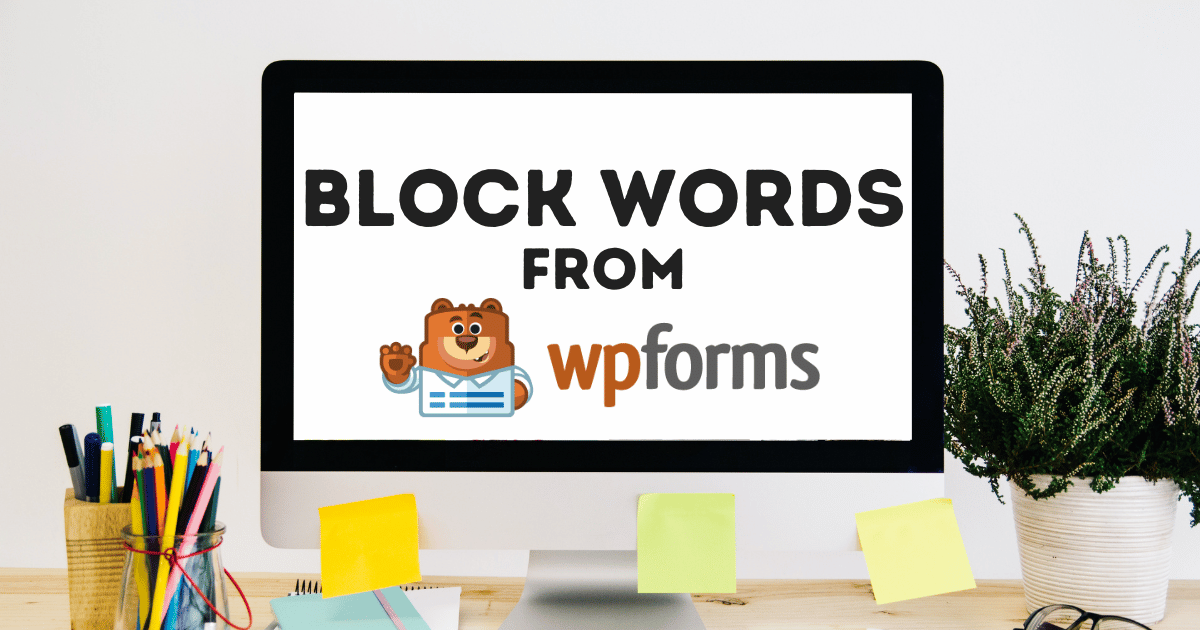
Leave a Reply